4. Search
Jump to:
No content available.
Welcome!
This manual helps you to optimize the usage of Digital Phone Mobile App (Android), the cloud telephone system by o2.
We hope you enjoy working with Digital Phone!
Subject to alterations
Version 2 / 09/2025 (EN)
| Type | Icon/Character | Description |
| NOTE
CAUTION
WARNING | NOTE: Information that is useful but not critical to the reader.
CAUTION: Tells the reader to proceed with caution.
WARNING: Stronger than CAUTION; means "don't do this" or that this step could be irreversible, e.g., result in permanent data loss. | |
| TIP |
| Useful tips that provide additional information. |
| Procedure | 1. 2. 3. | Procedures are numbered steps to perform an action, where the order of the steps is relevant. |
| Result of procedure/action | ⇒ | Indicates the result of an action//procedure. |
| Lists | • • | Used for listings and items where the order of steps is irrelevant. |
No content available.
We support the use of the mobile app on the following operating systems:
Android 8 and above.
Rooted mobile phones will not be supported!
Login
In order to use the app, you have to login with your Digital Phone username & password. These are the same credentials you would use on https://app.digitalphone.o2business.de.
Upon first Login, the app will guide you through the settings for
- Registration of the mobile number
- Permissions requiere for the app to work
Those settings can be changed later on. Please be aware that without the proper permissions the app might not work as intended.

Giving permissions to the app
When you log into the mobile app for the first time, the app asks you to give access to
- Notifications (required)
- Microphone (required)
- Contacts (local contacts on your device)
- Telephone (required)
- Camera
Please note that Notifications, Microphone and Telephone are required permissions as they are fundamental to basic functions of the app.
Whilst the other permissions are optional, please note that some features might not work as intended without the corresponding permissions (e.g. you can't make a video call without permitting access to your camera). Please note that you can only change the permissions granted in the Android app settings.

Registering your mobile phone number
If you would like to receive calls via GSM, you can now register your mobile phone number.
If you want to skip this step for now, you will be able to activate GSM and register your mobile phone number later on in the app's settings.
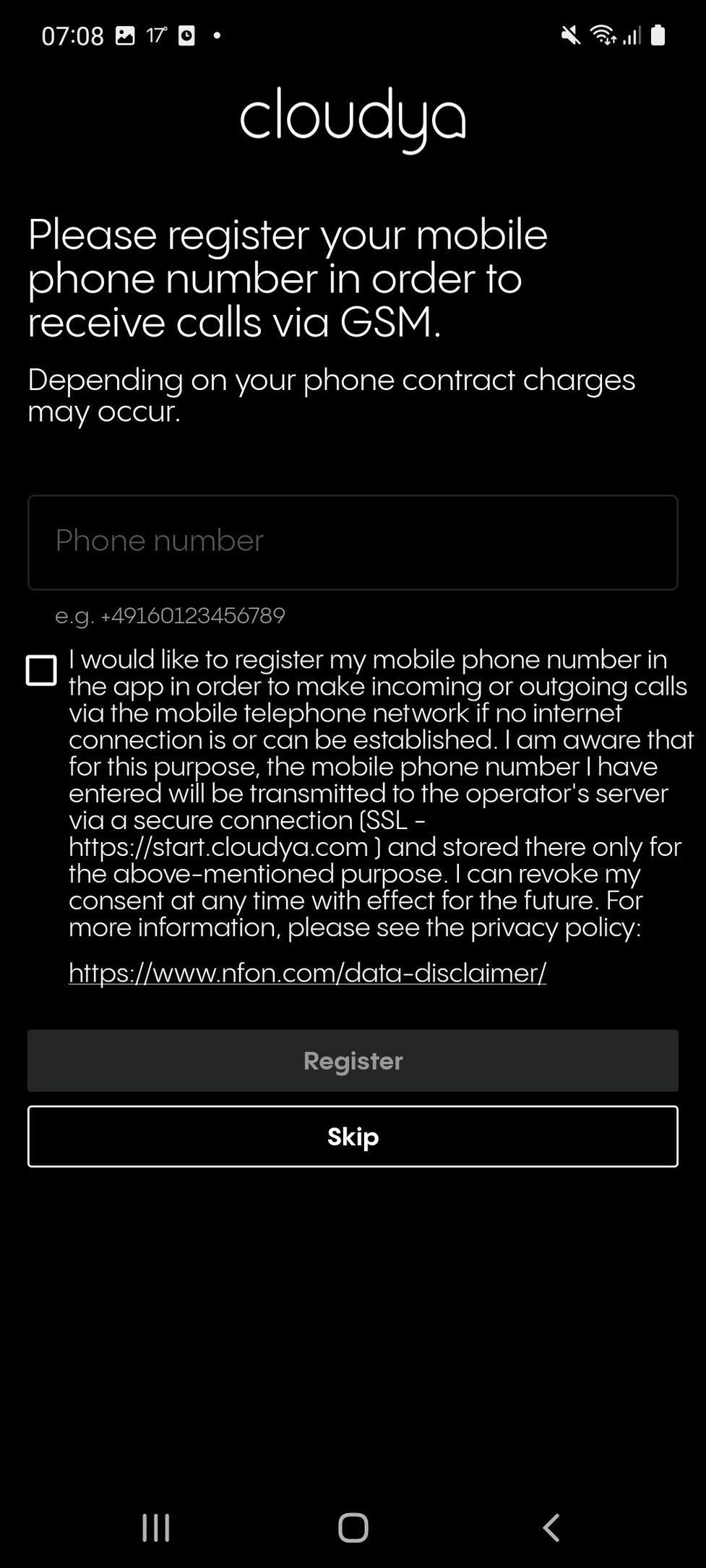
Using sessions
If you are or have been logged into any of the user apps on any other device, you can choose to continue an existing session with its settings or create a new one.
Skip this step to start the app by creating a new session.

Favorites
Once you logged in, the initial screen is showing your "Favourites" which match the function keys of your extension.
General Overview
This view is divided into 5 major sections
- The "Favorites" view which can be switched to "Conferences"
- A button for quick access of the Dialpad
- The Tab Bar to replace 1. with "History" or a "Search" view and back
- Quick access to Call Forwarding Profiles and DND
- App Settings
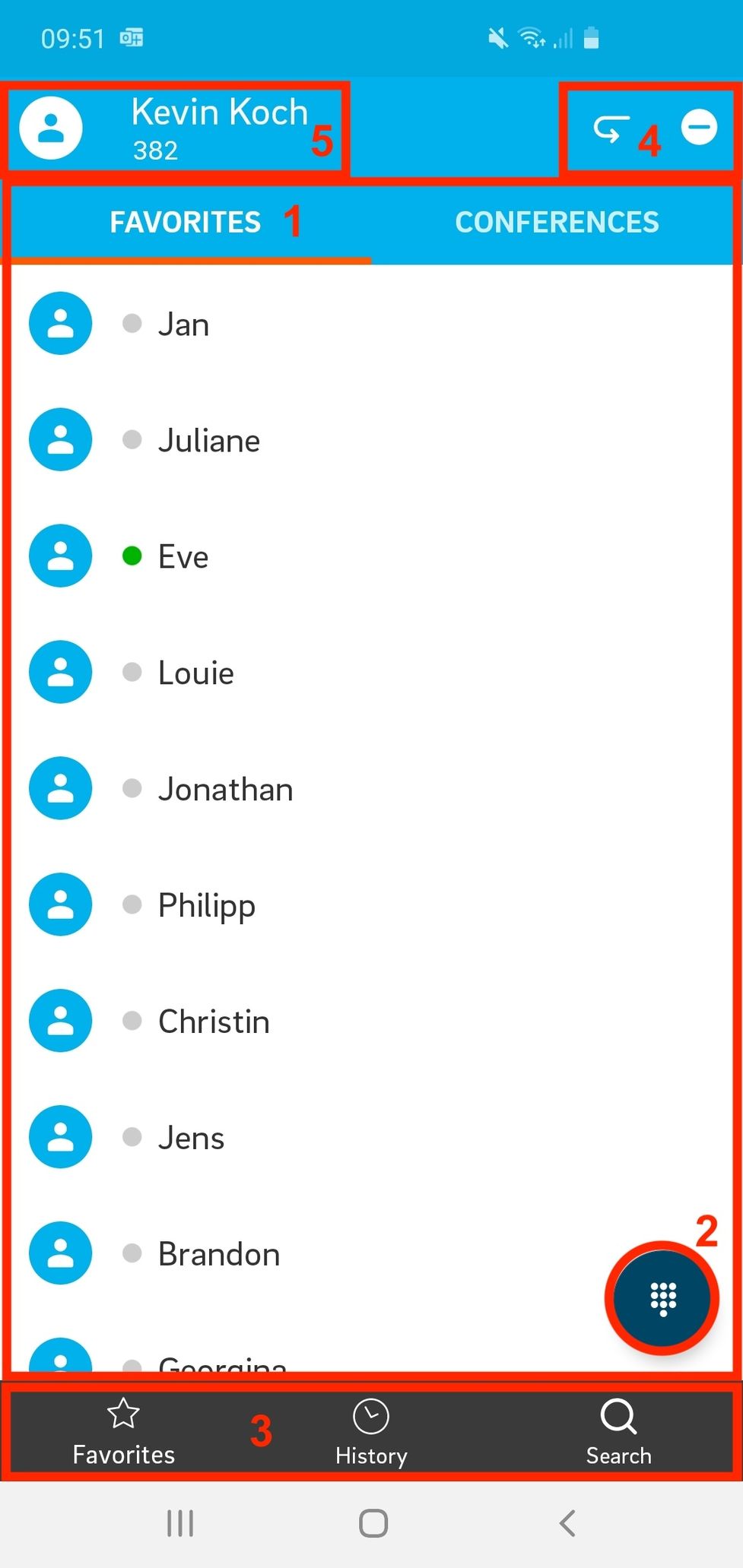
Once logged in, the initial screen is showing your Favourites which matches the function keys of your extension.
In this view, you can
- call someone from the list and
- see their BLF status

Changing your Favourites
Please be aware that you can't change your Favourites list within the mobile app. However, you can do so using the desktop or web app (go to Settings ⇒ Adding a function key).
Overview
In this view, you can:
- Go to Settings and/or Log out. To do so, tap on the circle with your initials in the upper left-hand corner.
- Go to Call forwarding profiles
- Go to DND selection
- Switch to Conferences
- See that a user is in your pick-up group
- Open the Dial pad.
- Switch to Calls, Meetings or Search.

In this view, you can
- join a subscribed conference (by calling the conference),
- subscribe to a conference,
- and see detailed information about the conference.
Overview
In this view, you can:
- Switch to other parts of the app (here only Favourites is highlighted), see Favourites.
- See detailed information about a conference.
- Subscribe to a conference.

Subscribing to a conference
To subscribe to a conference:
1. Tap Subscribe in the Conferences view.
2. Search for a conference.
3. Tap on a conference.

3. Enter the PIN for the conference.
4. Tap on Subscribe.

Showing detailed information about a conference
If you click on the info button next to a conference name, you can see detailed information about a conference.
In this view, you can
- See if you are a host or participant.
- See the active members of the conference.
- See the internal and external phone numbers to dial into the conference.
- See the host and participant PINs. Please note that you will only see the host PIN if you are the host.
- Unsubscribe from the conference.
- Go back to the Conferences view.

Calls
The Calls tab shows a list of recent calls. It is updated automatically; however, you can manually update it by swiping from top to bottom.
In this view, you can:
- Perform the operations described in Favourites: Overview
- Switch to the Voicemails tab
- Start a call
Tap on a call entry and select Start voice call. - Delete a call
Tap on a call entry and select Delete entry. - See information about the caller and when the call was made
- See that the call has been transferred.
If you click on the arrow, you can see who the call was transferred by.

You can use the filter to show the calls as follows:
- All
- Missed
- Accepted
- Outgoing
The current filter option is shown on the left (All in the example).

Voicemails
In the Voicemails tab, you see the list of the voicemails.
In this view, you can:
- See who left the voicemail and when
- Delete the voicemail
- Play the voicemail
- Forward the voicemail per email (a forwarding window appears).
- Call the person who left the voicemail.

Search
In the Search tab, you can search for dial targets from the PBX and your phone contacts. Your available search targets are divided into four different tabs.
In this view, you can:
- Search for contacts, conferences and groups from the PBX. Please note that only the PBX contacts, conferences and groups are searched by default.
- Search for contacts on this phone (only if you have given the Cloudya app the permission to access local contacts. When using this search option for the first time, you will be asked to grant contact access)
- Start a voice call by tapping on the contact
- See detailed information about the contact by pressing the info icon next to the contact's name
To search for a contact:
- Start typing a name in the search field.
⇒ All corresponding search results are displayed as you are typing.

Search options
The search targets are divided into four groups:
- Contact: Contacts saved in your PBX
- Conference: Available conferences
- Group: Call groups in your PBX
- This phone: Local contacts on your phone
Search filter
To initiate a search, click on the looking glass in the top right corner. Right below this is a setting to filter the search results by their source like
- Local
- o2
- Extensions
- Subscribed Conferences
- Group

Search
In the Search tab, you can search for dial targets from the PBX as well as your phones contacts.
In this view, you can
- Search for contacts, conferences and groups from the PBX. Please note that only the PBX contacts, conferences and groups are searched by default.
- Search for contacts on the device you are using (only if you have given the Digital Phone app the permission to access local contacts).

No content available.
Making a call
In order to initiate a call, simply click on any entry of your favourites, call history or search results. In case you want to dial a specific number, open the dial pad and type the number you want to dial.
When in a call, you can:
- See for how long you are in the current call.
- Switch to a video call.
- See who you are in a call with.
- Put the call on hold.
- Mute the call.
- Put the call on speakers.
- End the call.
- Open the advanced options for the call (see next paragraph).
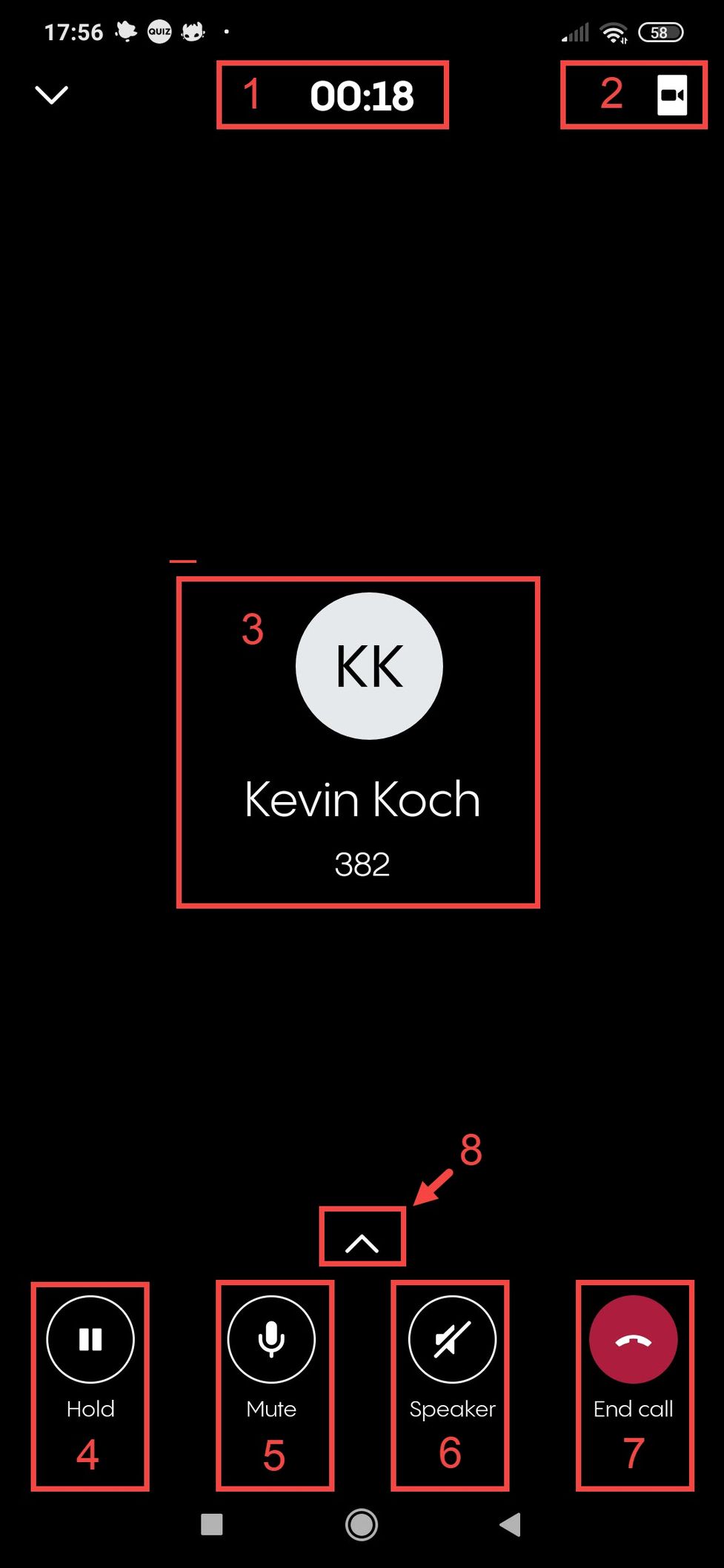
Advanced call options
If you tap the advanced options button (8 in the previous image), you can
- Switch to GSM (if you have registered a mobile phone number)
- Transfer the call.
- Open the dial pad.
- Close the advanced options.
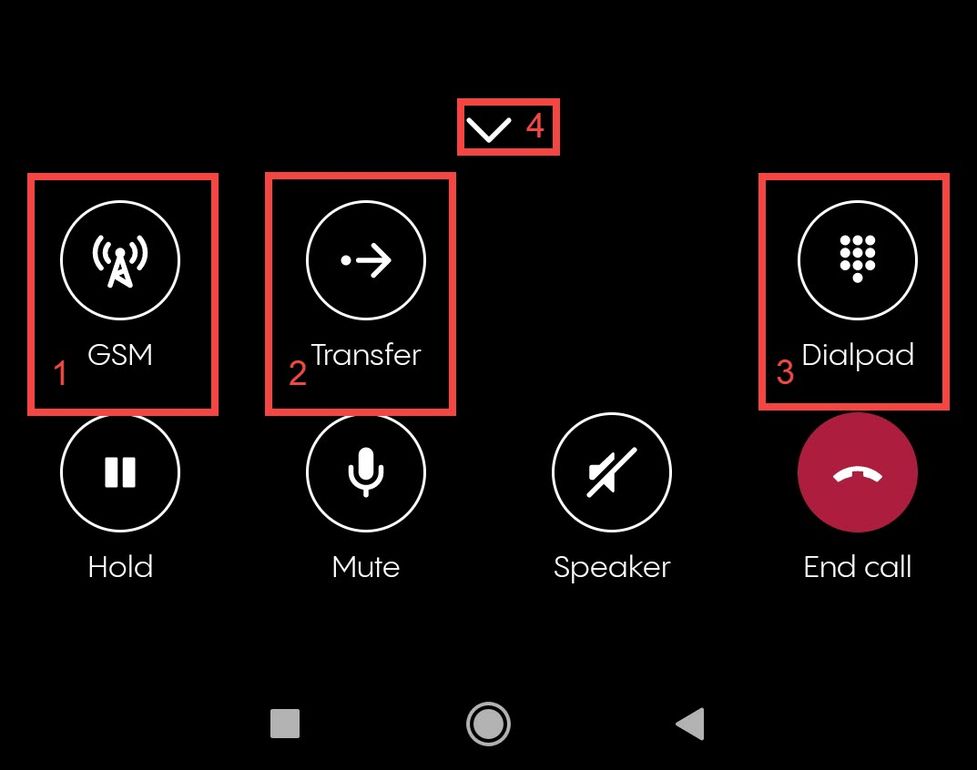
Receive calls in locked mode
Incoming calls via Digital Phone can be received like regular calls
- While the phone is locked
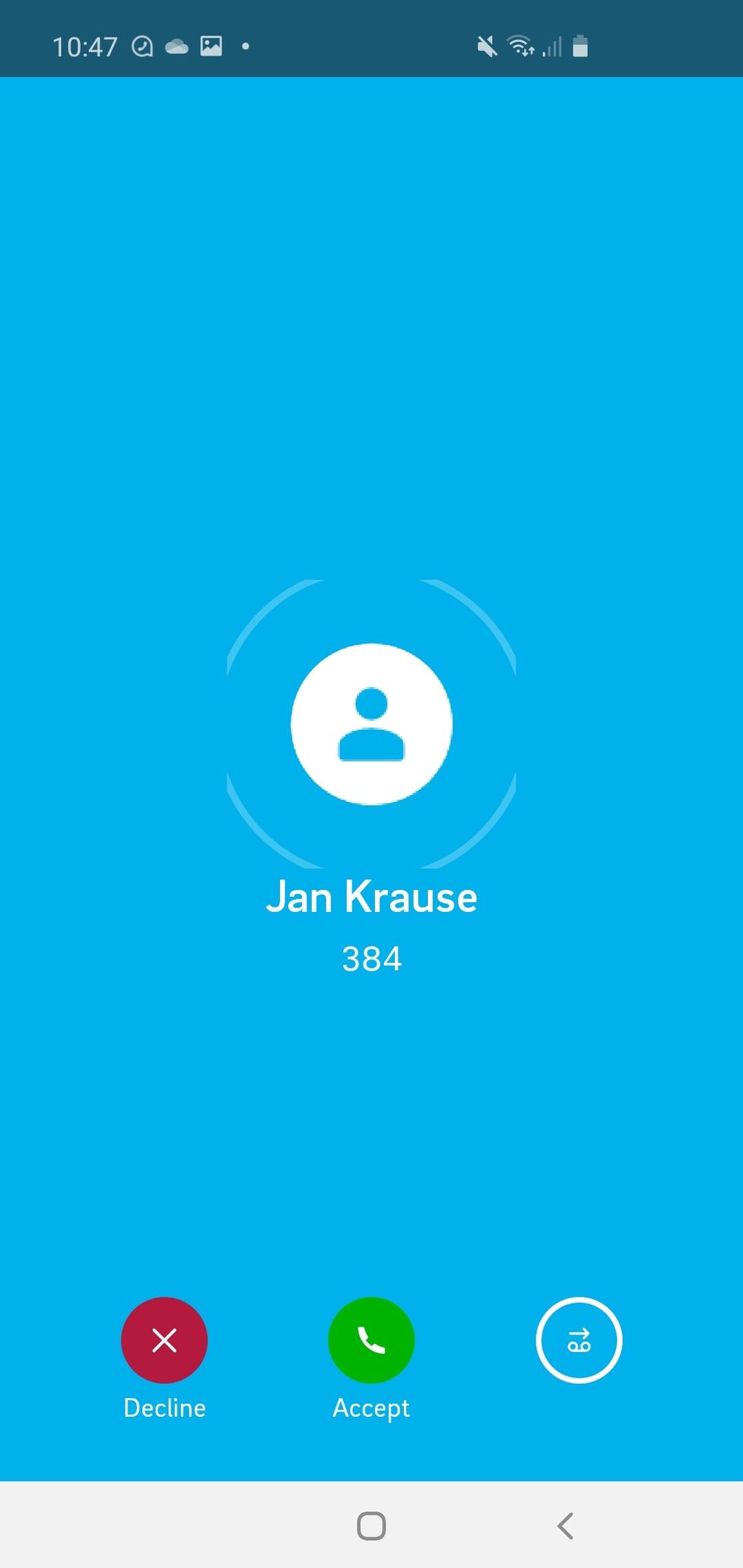
Receive calls app is in background
Incoming calls via Digital Phone can be received like regular calls
- While using another app / the app in background
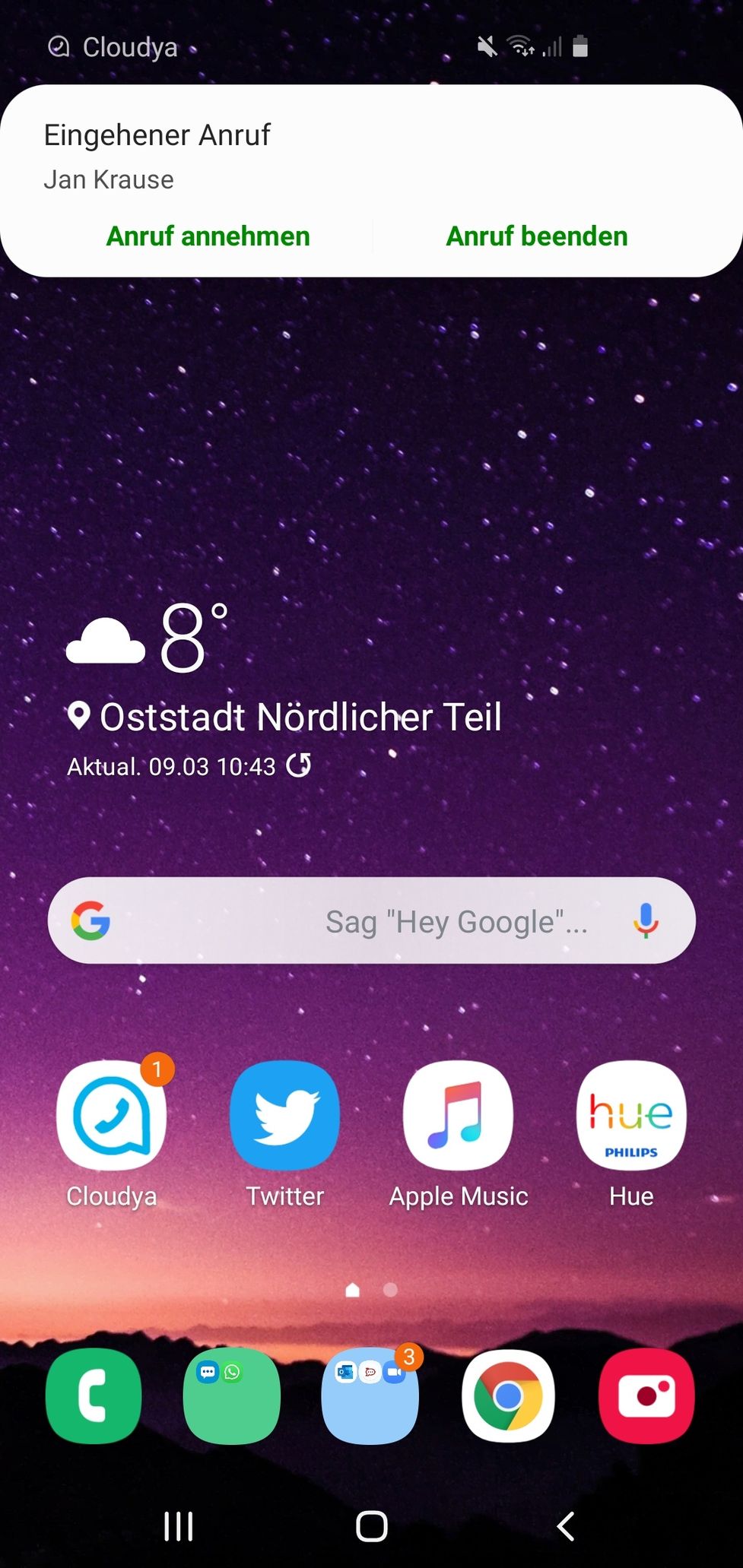
Receive calls while using the app
Incoming calls via Digital Phone can be received like regular calls
- While using the app
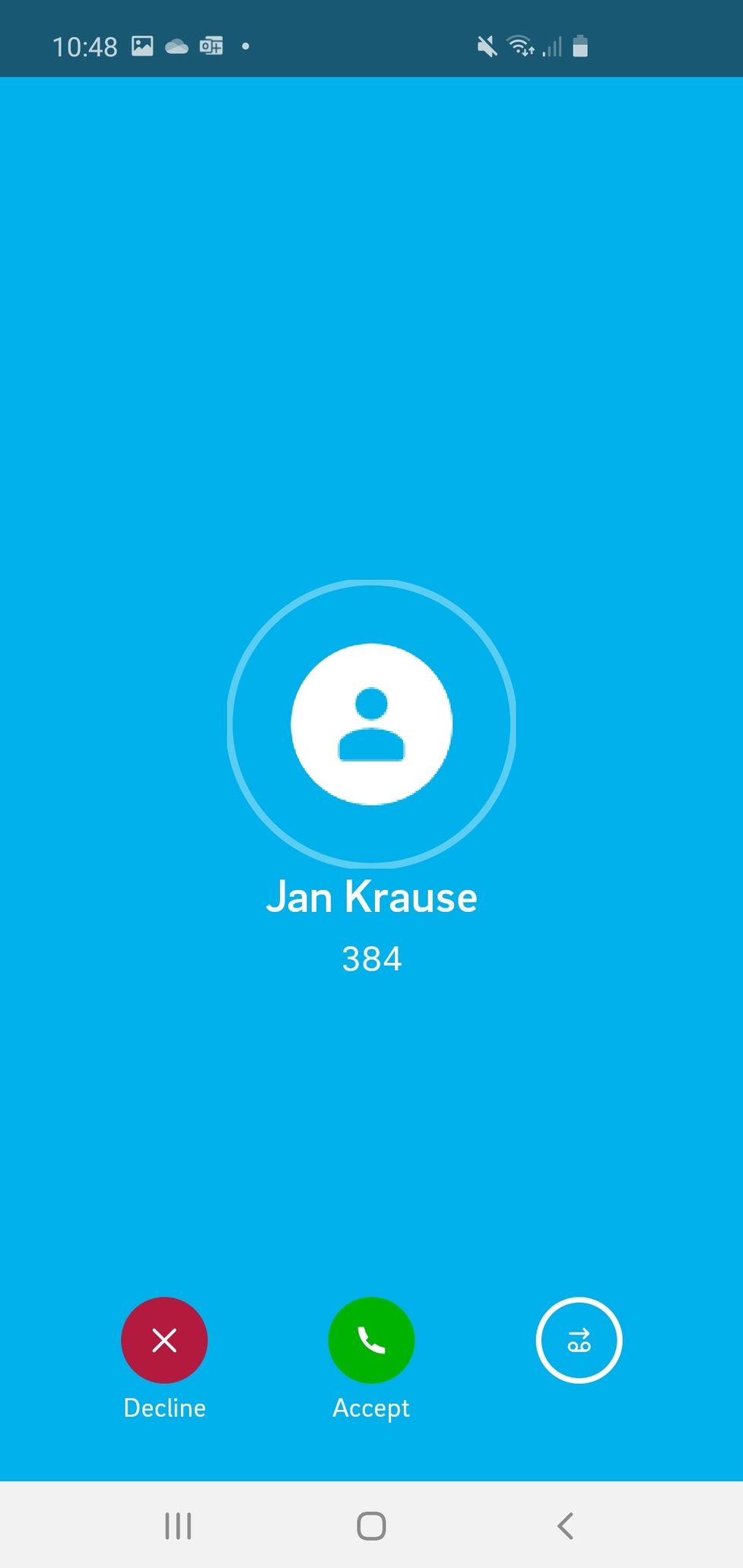
Making an interactive blind transfer
When you are in a call with someone and want to transfer the call to another person without asking the latter if the transfer is possible:
1. Open the advanced call options.
2. Tap the Transfer-button in the options menu.
⇒ The Search window appears.

3. Type in the name or the number of the contact you want to transfer the call to.
4. Tap on the contact in the search results
5. Tap on Start voice call.
⇒ The call is being transferred to the selected contact. Your call ends immediately.

No content available.
What is a dynamic conference call?
A dynamic conference is a conference call that you can start spontaneously by merging calls that are on hold and an active call into one conference call. Once a dynamic conference is started, most options are identical with a planned meeting using meet & share (find more details in the according chapter).
Maximum Participants in a dynamic conference are 8 for the non-premium version of the app and 25 for the premium version.
What are the differences between a dynamic conference and a planned meeting?
- While the dynamic conference is spontaneous, a meeting is a conference call that is scheduled in advance, and you have an invitation link that you can share with everyone you want to join the call.
- On a dynamic conference, the person who initiated the conference call is the host. On a meeting, the person who scheduled the meeting is the host.
- If you join via the web app / desktop app, a meeting starts in video mode while a dynamic conference starts in audio mode. Joining via the mobile app, you always start in audio mode. In any case, you can switch between audio and video mode.
Starting a dynamic conference call
When you are in a call with someone and you want to add another participant:
1. Put the first call on hold and start a second call to the person you want to add to the conference. Or start a second call to another person right away - in this case the first call will be put on hold automatically (consult the chapter Making a call if you are unsure about this step).
2. Tap on the call on hold which is displayed as a bar at the top of your screen.

3. Tap on Merge all calls to start an ad-hoc conference call.
Note: You could repeat step one and two by putting the second call on hold and call a third participant. Then tap on the bar for Calls on hold and press Merge all calls. In this case it will merge your active call with the two calls you have on hold.

4. You are now in an ad-hoc conference. Since you have started the conference you are it's host which gives you some additional options which are explained in the next section 4.2.

4. Call the selected contact. Please note that the first person is put on hold in the meantime.

5. When the selected contact picks up the call, click on Merge calls to create an ad-hoc conference.

6. You are now in an ad-hoc conference.

Options overview for a dynamic conference
Once you have started a dynamic conference as a host you have the following options:
- Tap on the options menu (three dots) of yourself.
- Tap on the options menu (three dots) of any other participant.
- Put the call on hold. Please be aware that this puts the whole conference on hold.
- Mute yourself.
- Put the conference call on speakers.
- End the call.
Please be aware that this would end the conference for all participants since you are the host. If any other participant ends his call the conference woud continue. - Open the advanced options including emojis and options exclusice to you as the host.

Managing the advanced options
If you tap the advanced options button (7 in the options overview above), you have a number of options specific to conference calls or hosting a conference call:
- Use emojis like thumps up or applause. They will pop up next to your name and fade away over a few seconds.
- Use the raise hand emoji. It will appear next to your name and will disappear only after you tap the emoji again.
- Mute all participants of the conference except for you. (host only)
- Lock the conference in order to prohibit other participants from joining. As the host you will still be able to invide new participants. (host only)
- Transfer the call. Please note that transferring a conference call is usually not recommended. Find more details in the warning below.
- Add other participants to the conference. (host only)
In the advanced options you will also find the options to activate your GSM calling or use your Dialpad like in every other call.

We do not recommend using the transfer option on conference calls. If you do so, the person the call is transferred to will not have the visibility of the conference views nor have access to the conference tools. You can NOT merge two conferences by transferring one conference to another. Do not try! It can lead to unexpected malfunctions since the conferencing system is not designed for it!
When you click on the option menu of a participant (2 in the options overview above), you can:
- Mute the participant.
- Exclude the participant from the conference. Please be aware that the participant can rejoin the conference unless you also lock the conference in the advanced options (4 in the last paragraph).

If you tip on the participant options from yourself (1 in the options overview above), you can:
- Mute yourself.
- Raise your hand (the raise hand option is also available in the advanced options menu).
- Leave the conference (this will end the call for all the participants).

Managing participant's options
In this view, as a host, you can
- Mute a member
- Exclude a member (this member will no longer be a part of the conference)

Changing to video mode and gallery view
Like on any other call, you can change to the video mode by tipping the camera button in the upper right-hand corner. While in a conference, the video mode is automatically displayed in gallery view.
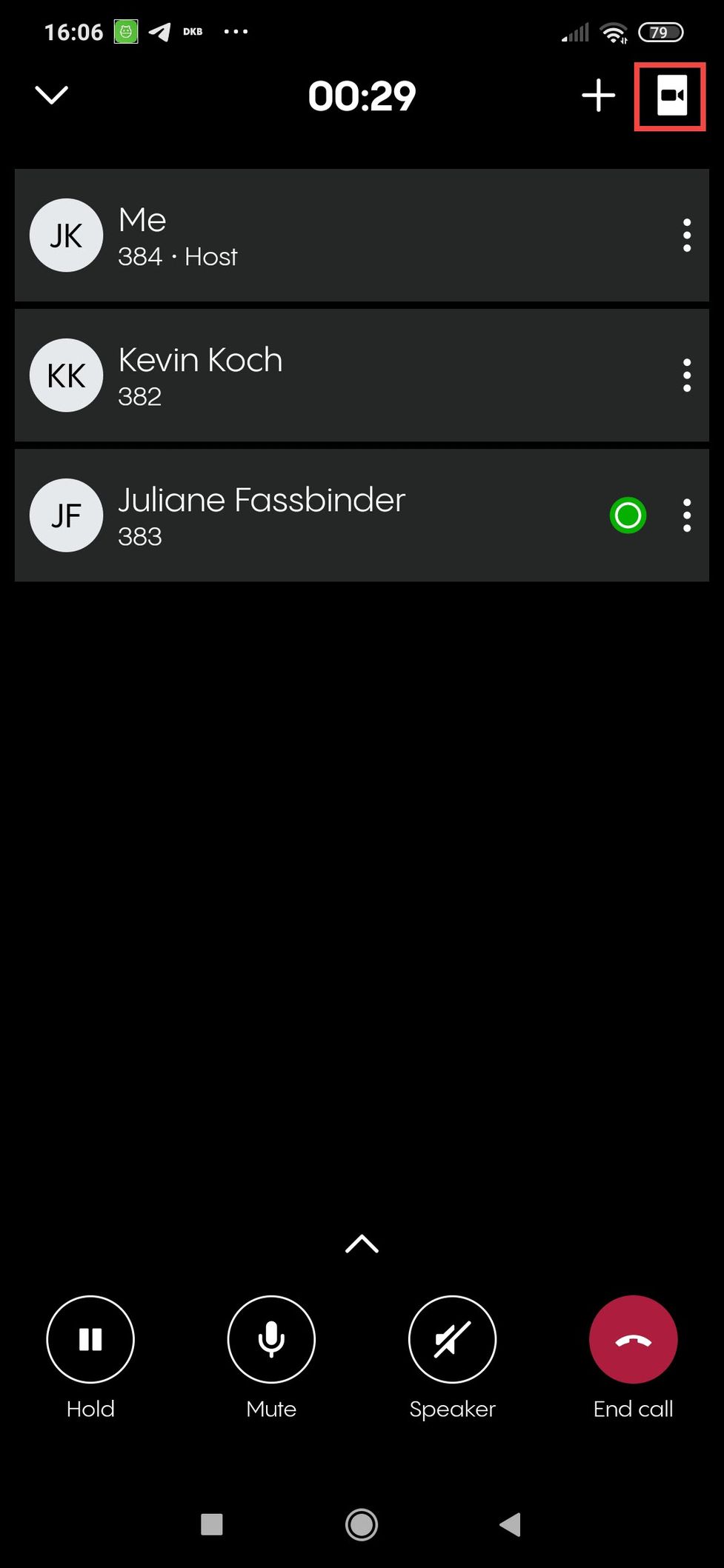
While in video mode, you can:
- Tip again on the camera-button in the upper right-hand corner to switch back to audio mode.
- Tip on the camera button that has appeared among the options below the gallery to activate or deactivate your camera.
You still have all options described above in the paragraphs Advanced options and Options overview.
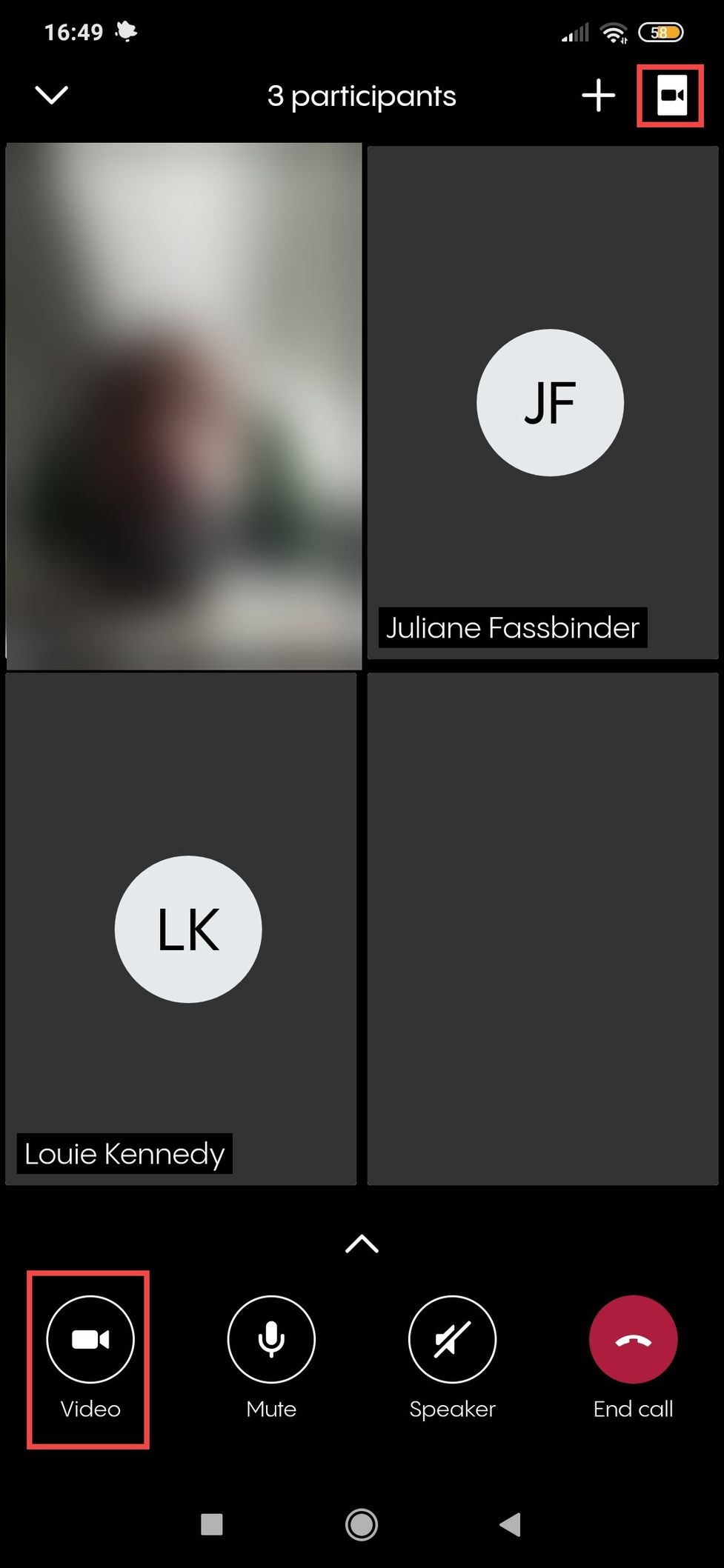
Adding new participants while in a dynamic conference
1. Once you have started a conference, you can use the + button in the upper right-hand corner to add new participants.
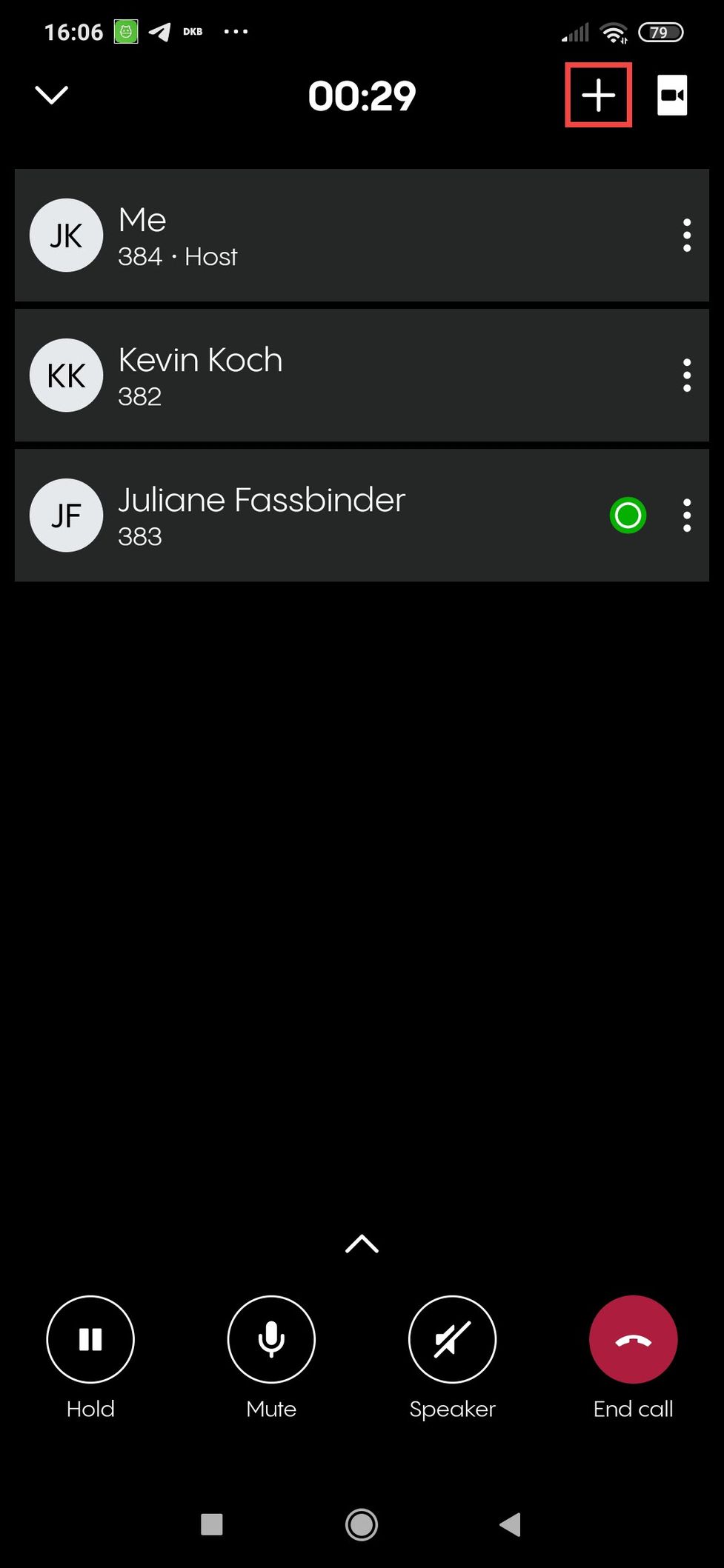
2. A search bar opens. Search your contacts as usual and start a call to the contact you want to add to the conference. Once the call is answered, the new participant automatically joins your conference.
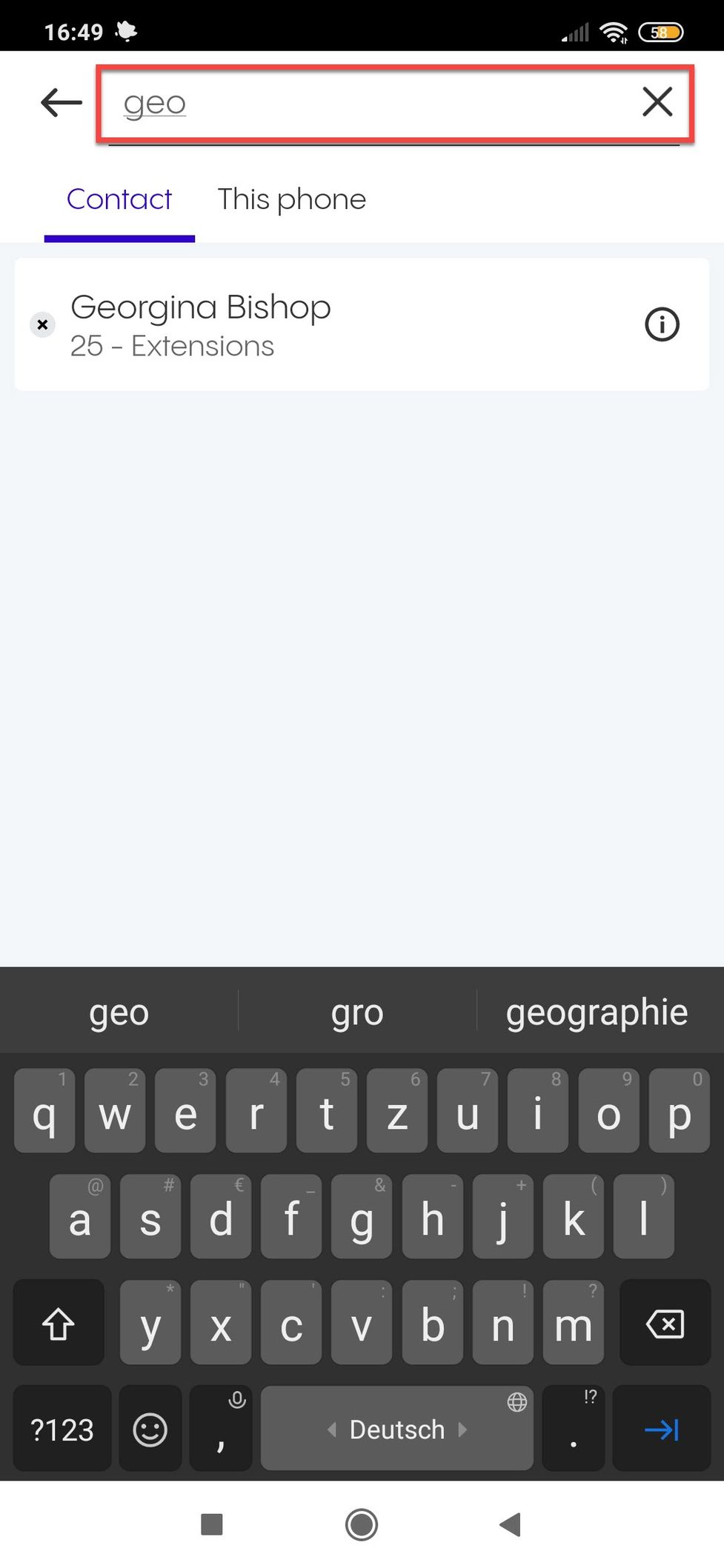
Does a dynamic conference has a link for joining that I can share?
Yes, it does. But if you start a dynamic conference with your mobile app, you have no visibility of the conference link (like you would on a planned meeting). You have to add new members manually. However, a participant joining via the web or desktop app can access the link and share it with you or other potential participants. This way you can still use an invitation link if you want to invite more people spontaneously.
No content available.
Presence information
Presence information is currently reflecting the line state.
Line state is the telephony state of your phone and shows whether the phone is
- offline (telephony line is not connected),
- idle (phone is online but you are not in a call),
- ringing,
- in use (you are in a call).
The 4 states are telephony states.
Here are the new Presence icons visible in the apps that reflect the line state and your availability:
 | Available: The user is logged and is idle |
 | Line in use: The user is currently in a call |
 | Idle line state: The user is currently not logged into an application, however the line is idle since e.g. a user has a deskphone or a mobile app installed |
 | Do not disturb: The user does not want to be disturbed. No notifications will be displayed and all incoming calls' destination will depend on the settings in the call forwarding profile. This icon appears when Global DND is activated - see below |
 | Offline: The user is currently offline and not reachable |
Do Not Disturb
There are now two Do Not Disturb options available:
- Device DND: The user does not want to receive calls on the device currently being used. The calls will be automatically rejected on the device where device DND is activated.
- Global DND: The user does not want to be disturbed. No notifications will be displayed and all incoming calls will be automatically rejected on all devices. Global DND will be visible to all users within the organisation.
Note
When activating Global DND, the call's destination will depend on the settings in the call forwarding profile.
Cloudya > MS Teams
The following shows you how Cloudya states are displayed with MS Teams states:
 | In use | In a call |
MS Teams > Cloudya
The following will show you how MS Teams states are displayed with Cloudya states:
|
|
In a call
In a call, out of office
|  | In use |
No content available.
To join a meeting, you need an invitation. After you have received an invitation to a meeting, tap on the meeting link to join the meeting. The app will automatically connect you to the meeting.
Joining a Meeting via an Invitation Link
If you have received an invitation link (e.g. by email), tap on the link to join the meeting. The app will automatically connect you to the meeting.
Rejoining a Meeting
To rejoin a meeting in which you have previously participated:
- Tap on History in the app menu at the bottom
- Tap on a meeting you have joined before
The app will automatically connect you to the meeting.
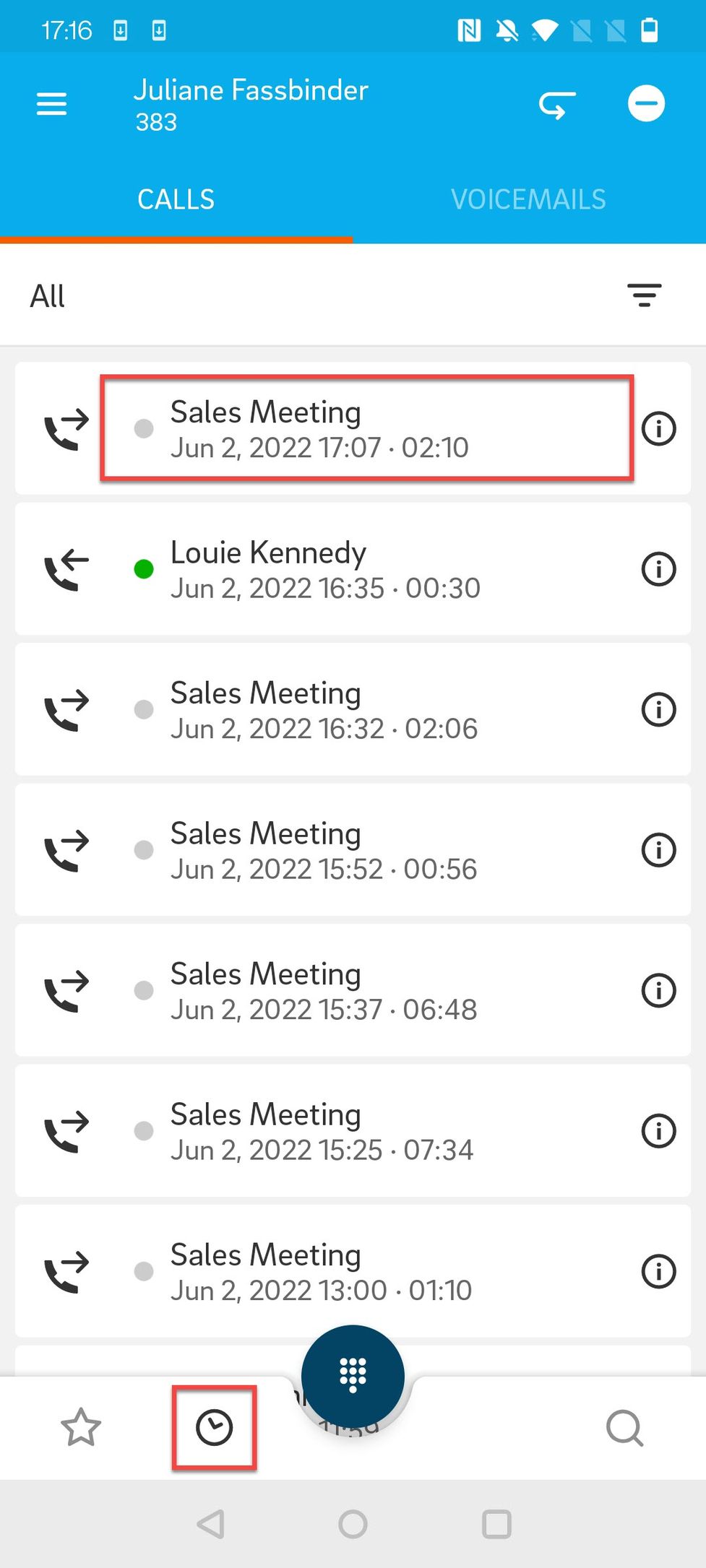
Audio Mode
After joining a meeting, you will initially participate in the meeting in the audio mode.
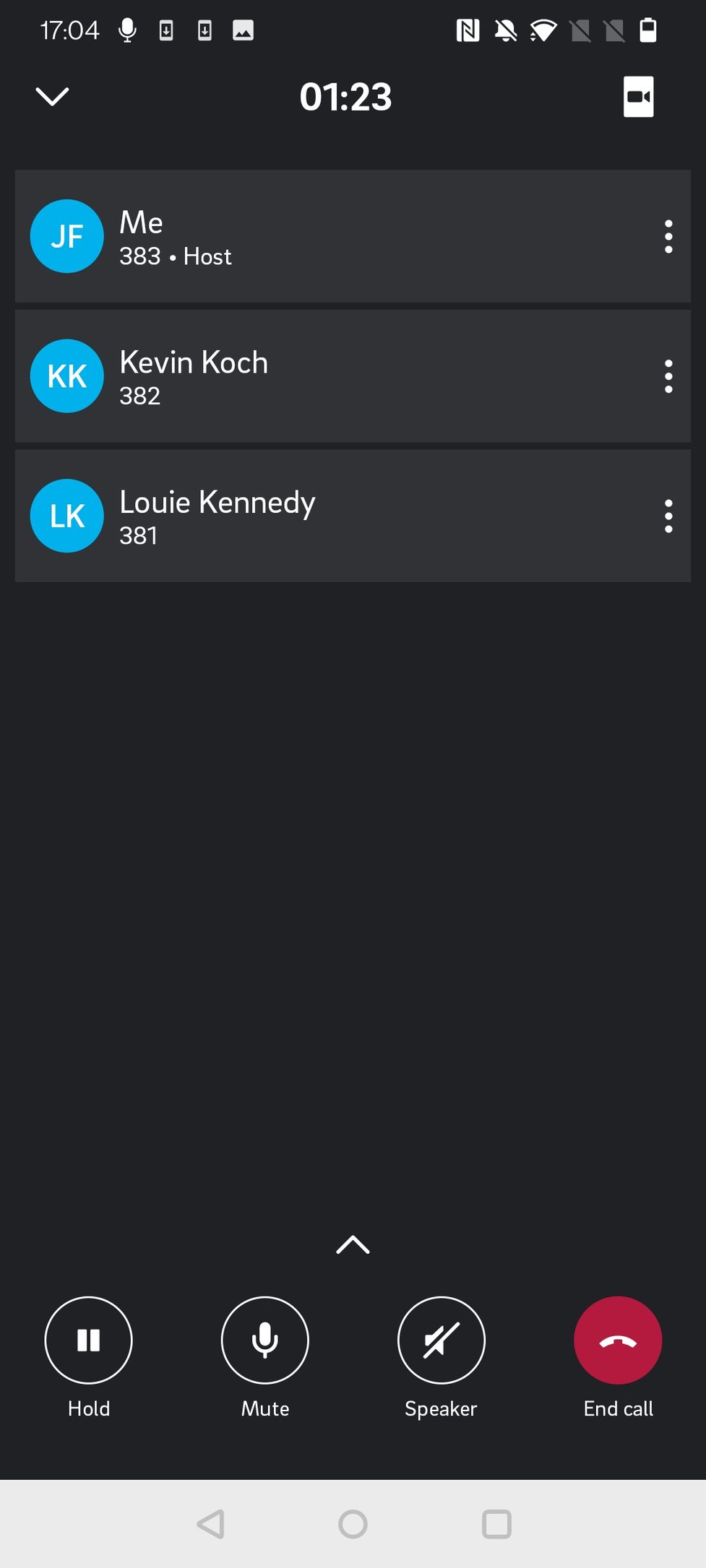
Using the icons in the bottom bar, you can:
- Put the call on hold
- Mute/unmute
- Activate/deactivate speaker
- Leave conference/End call
- Access the conference options (up arrow)
Tapping the video icon in the top right corner, you can:
- Switch to video mode
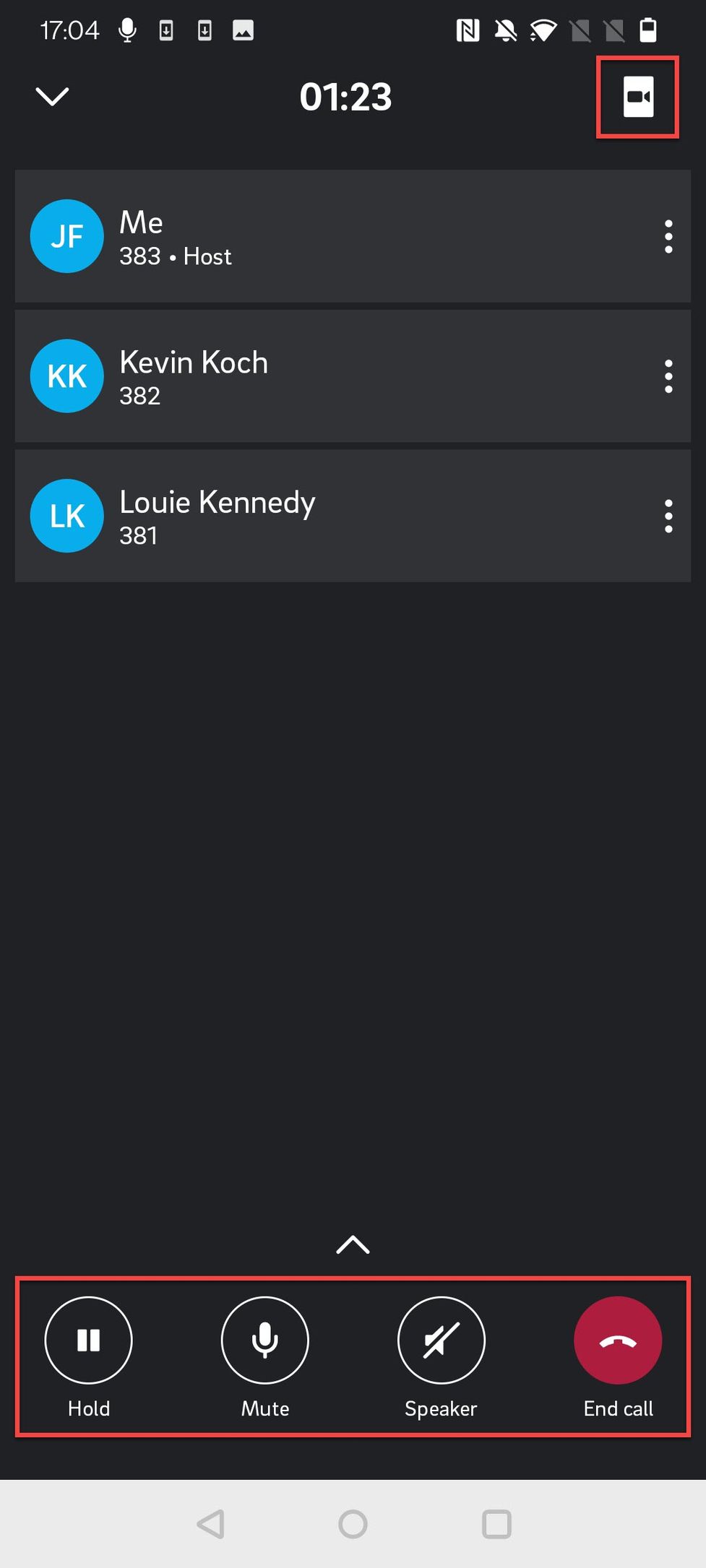
Extended Call Actions
Tap on the up arrow to access the extended call actions. In this menu, as a participant, you can:
- Raise/lower hand
- Transfer call
- Access the dialpad
- Switch to GSM
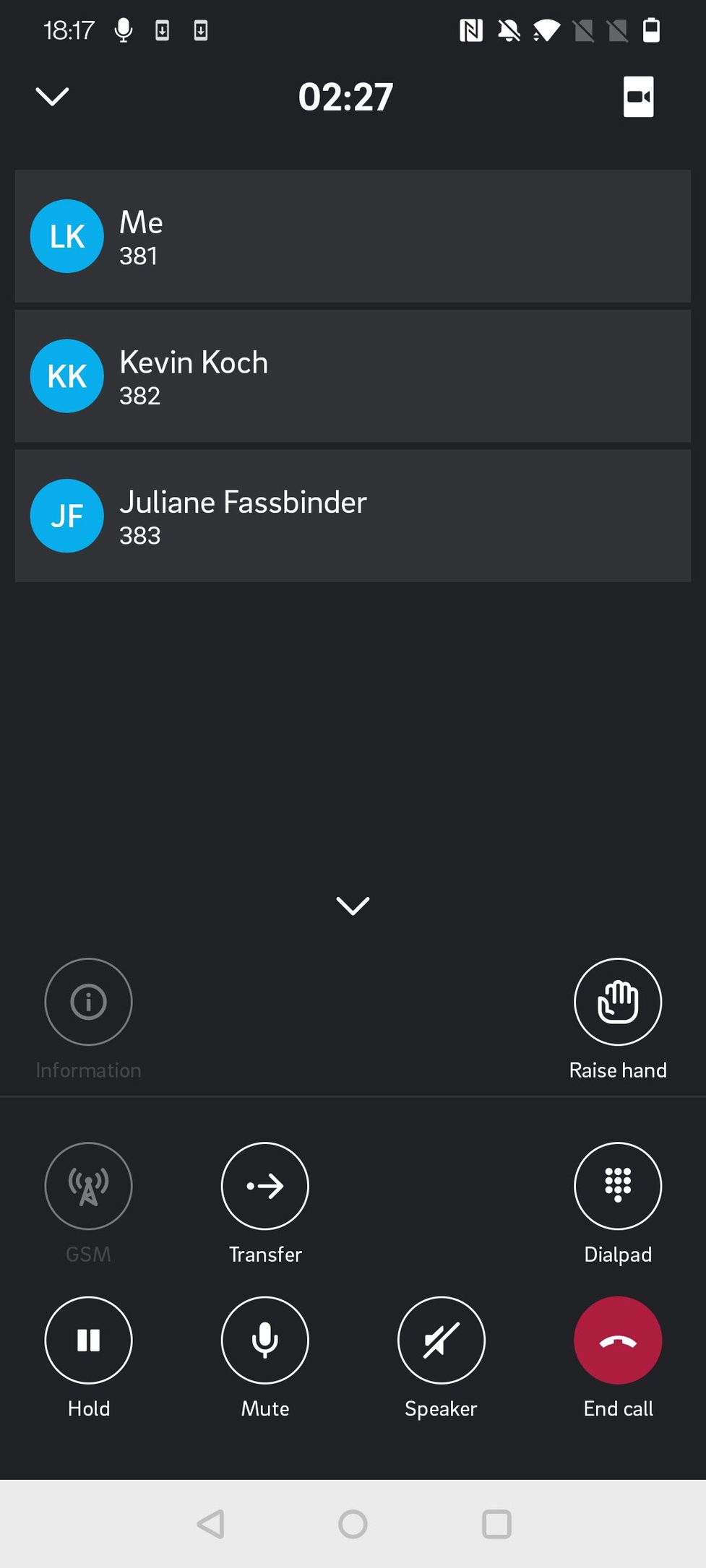
Extended Call Actions – Host
Tap on the arrow to access the extended call actions. In this menu, as host, you can:
- Mute/unmute all
- Lock/unlock conference
- Lower all hands
- Raise/lower hand
- Transfer call
- Access the dialpad
- Switch to GSM
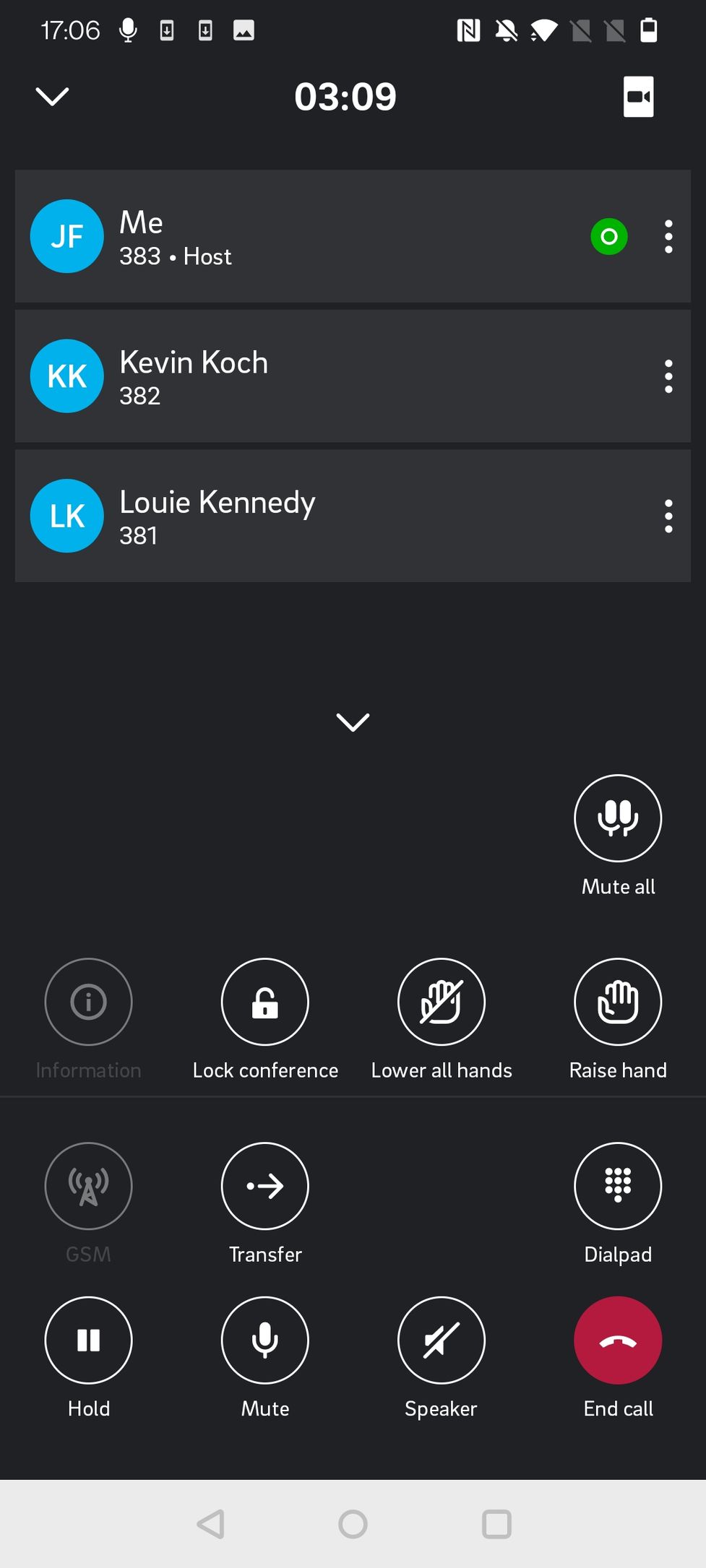
Host Additional Conference Options
As a host, you see three dots next to participants' names and your own name.
When you click on the three dots next to your name (host), you can:
- Mute/unmute yourself
- Raise/lower hand
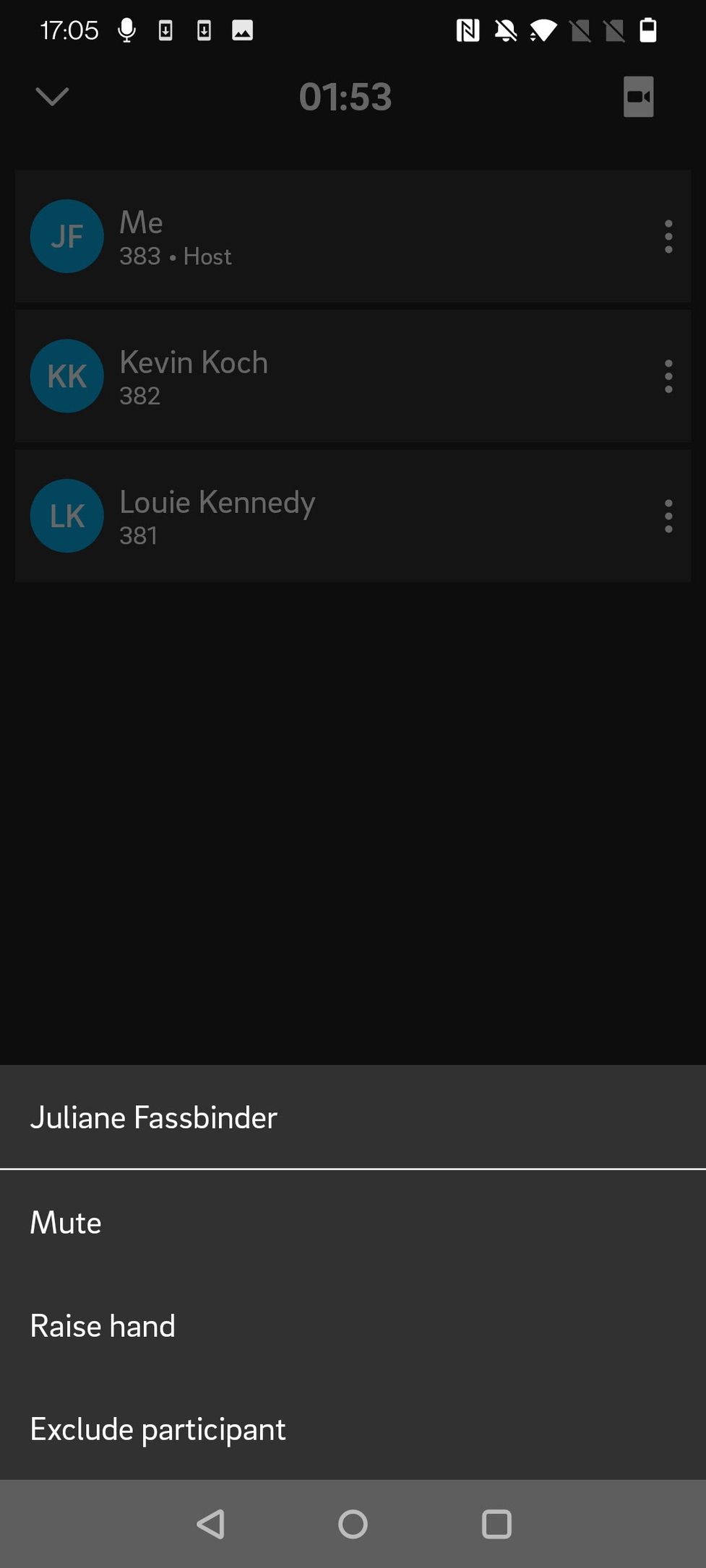
When you click on the three dots next to a participant's name, you can:
- Mute/unmute participant
- Exclude participant
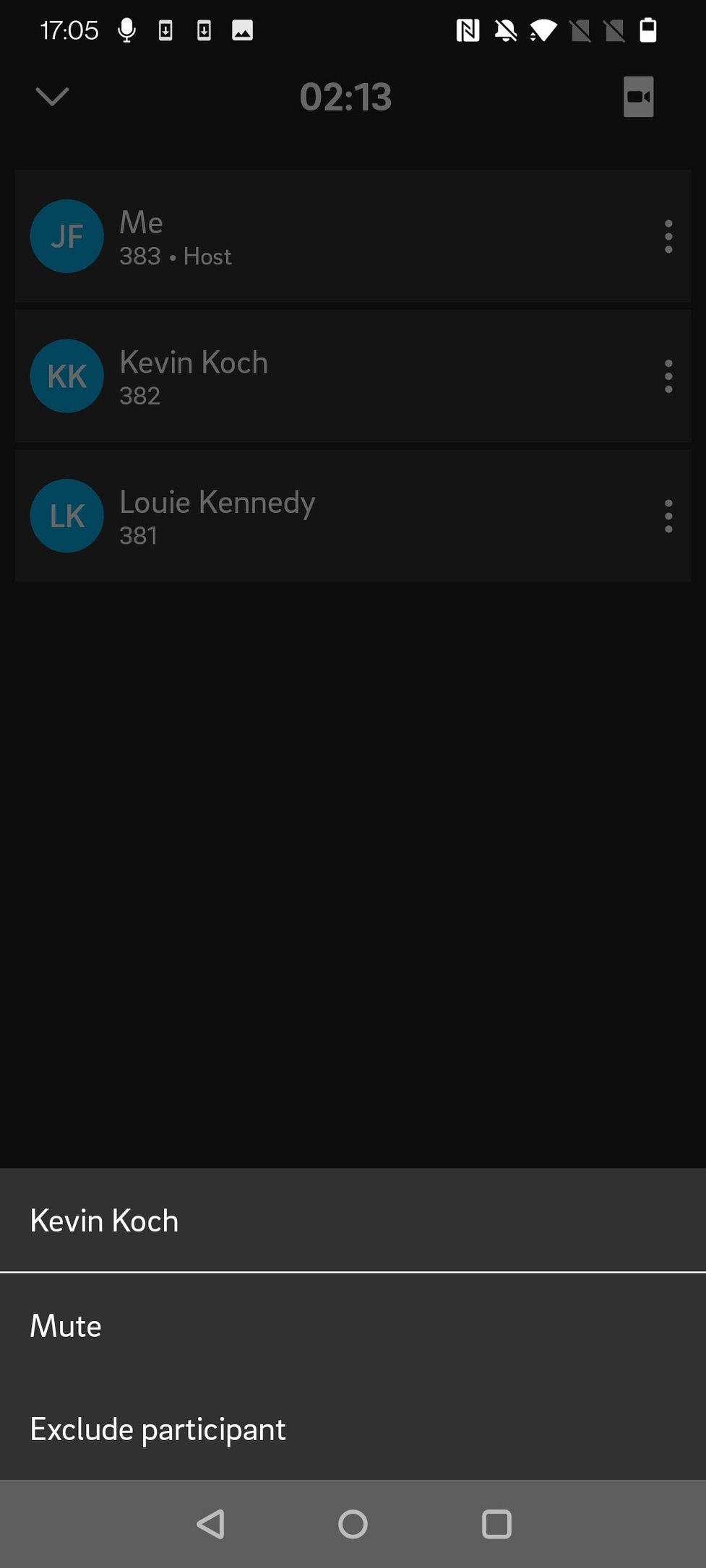
Video Mode
To start the video mode:
- Tap on the camera icon at the top right-hand corner
- Tap on the camera icon at the bottom left-hand corner. You will have to give the app permission to access your camera.
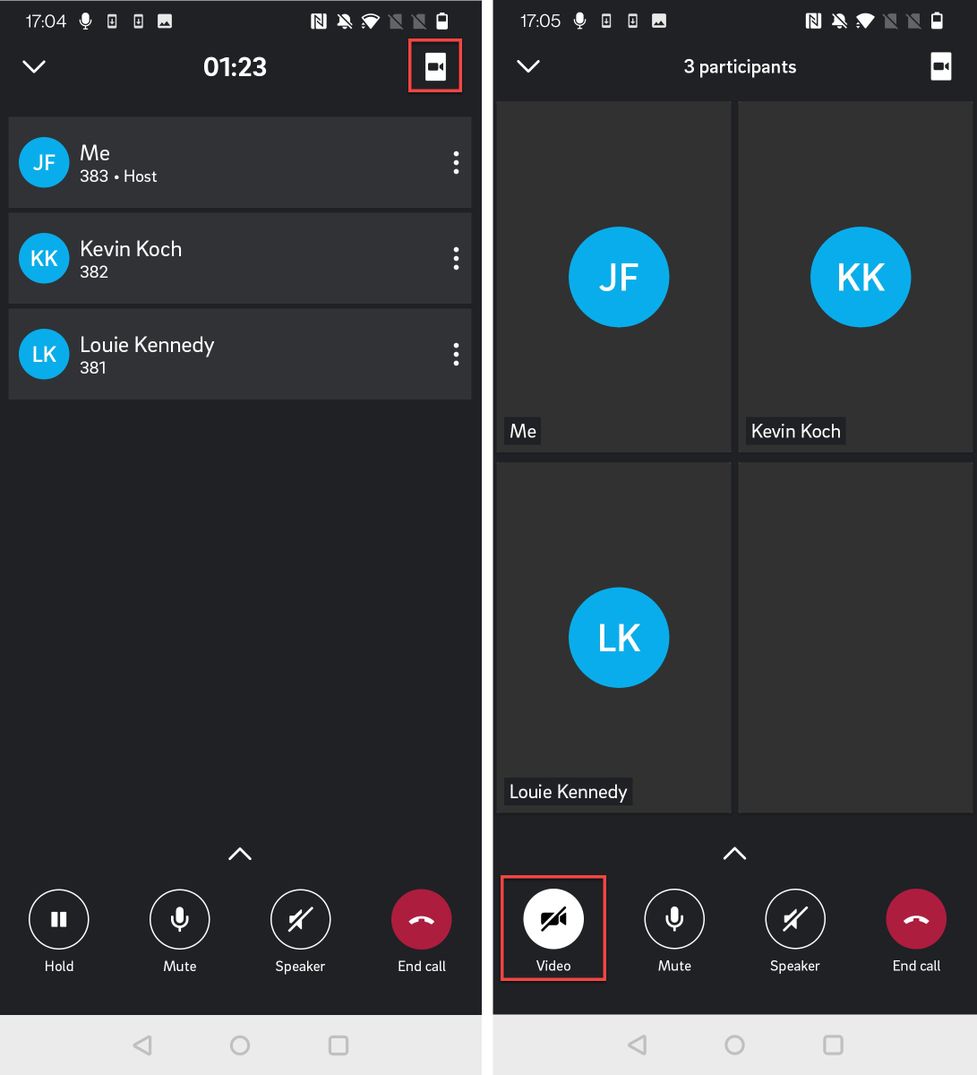
In a 1:1 audio call, you also have an option to switch to a video call.
- Start video by tapping on the camera icon in the top right-hand corner
- Activate camera by tapping on the camera icon in the bottom bar

Swap Video
Your own video is shown in a small picture in the top right-hand corner, the other participant's video is shown as a full-size picture. Tap on the small picture to swap the videos.
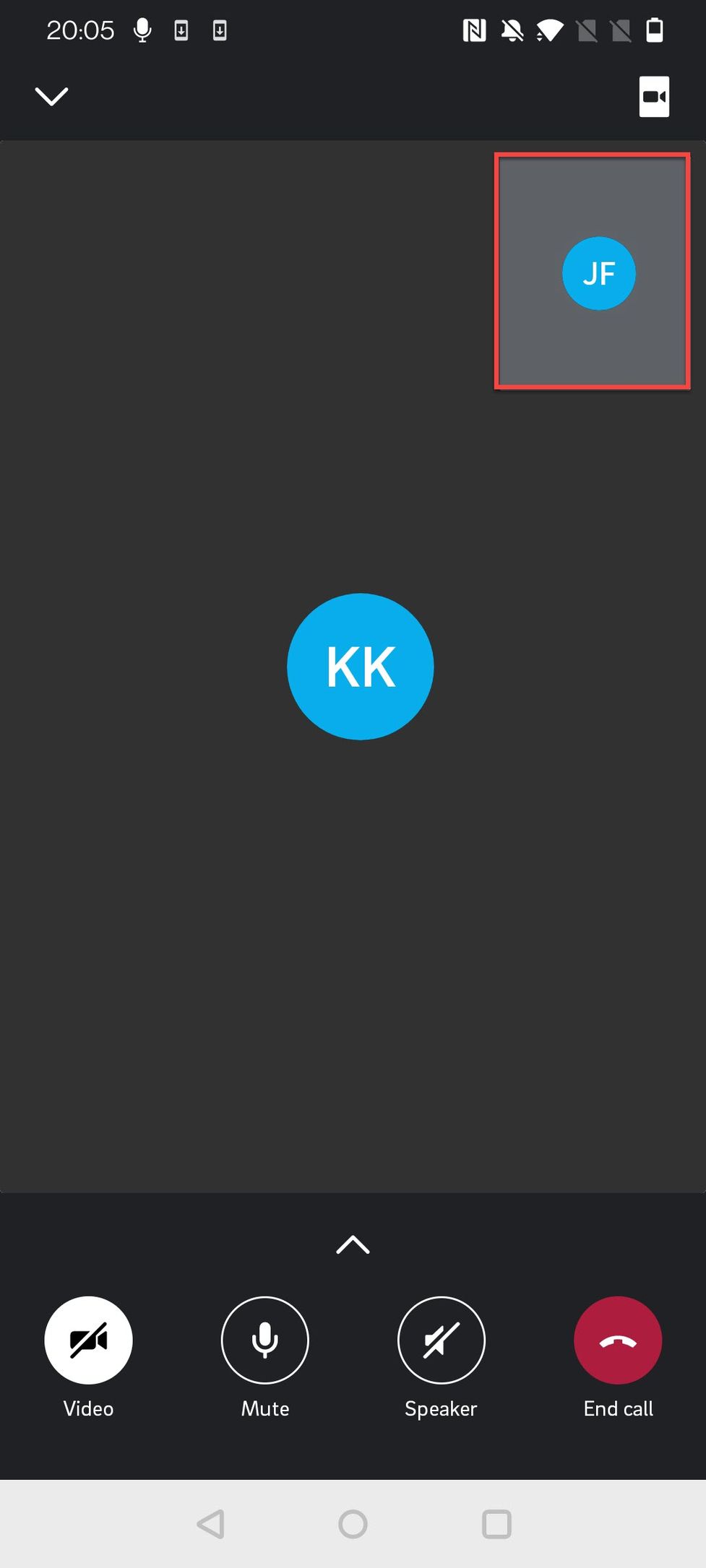
No content available.
App Settings
The app settings can be accessed by a click on the user profile in the upper left corner here you can access and change the settings for
- "Call With"
- "VoIP"
- Call Forwarding
- Settings
- Language
- Call Through Number
- Register phone number
- App Permissions
Furthermore you can end the current session by "Logout" from there.
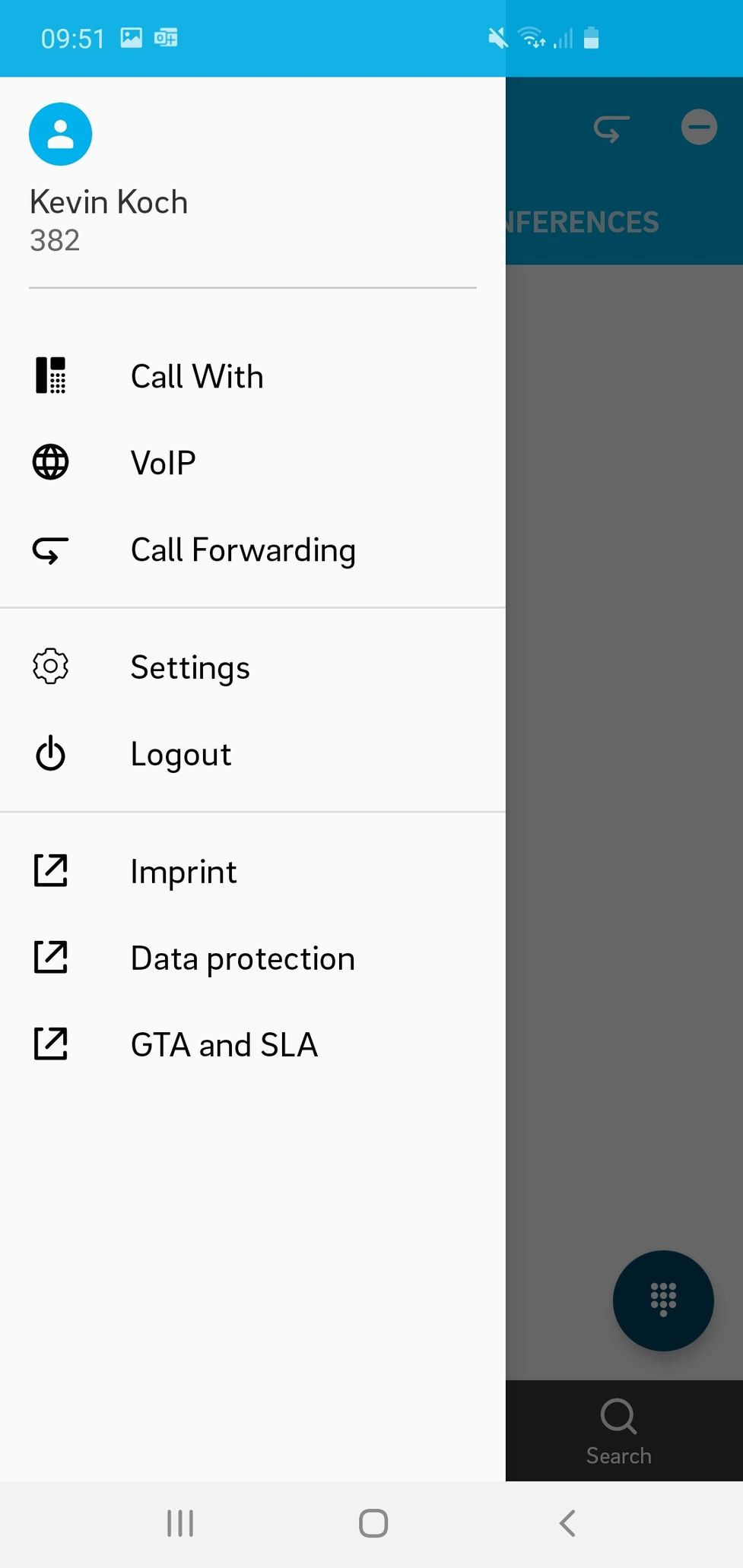
Where can you get help?
You can use various sources for help concerning your issues. Please use them in the order suggested here:
| Telefónica Germany GmbH & Co. OHG Georg-Brauchle-Ring 50 80992 München 24h-Hotline: +49 800 22 111 22 | |
| o2online.de/business | Benefit from numerous advantages with o2 Business now. Discover our individual offers, solutions and services that are tailored to your specific needs - ideal for large and medium-sized companies. |
| admin.digitalphone.o2business.de | Here you can manage your extensions, virtual faxes and services (e.g. conference rooms). Also you can create new devices and edit existing ones. |
| Chat for existing customers | New service for you. Use our live chat exclusively You can reach our chat: Monday - Friday 8:00 a.m. - 6:00 p.m |